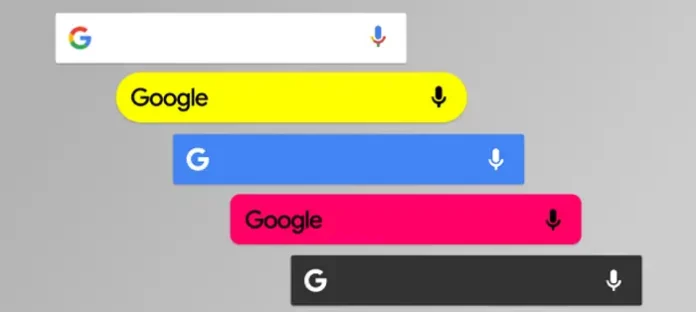
Can’t find the Google Search Bar Widget on your Android device’s home screen? The Google Search Bar Widget appears on the home screen of your Android phone and may be used to retrieve search results. It may come in handy if you need to locate anything fast. If you have this widget, you won’t need to open the browser and search for what you’re looking for; instead, you can use the search bar to find it right away.
Many customers have recently reported that this widget is no longer accessible for their Android handsets. However, there is no need to be worried since Google Search Bar Widget Missing is not a serious problem that customers may face.
5 Simple Methods to Fix Google Search Bar Widget Missing on Android
This article collects a list of possible troubleshooting methods to assist you address the missing Google Search Bar Widget on Android.
Reboot Your Phone
You may regularly face the difficulty as a result of temporary problems with your phone. Such troubles may be easily remedied simply rebooting your smartphone. Restart your phone to resolve any issues caused by temporary faults or malfunctions.
- To restart your phone, press and hold the Power button for several seconds.
- Next, select Restart and confirm that you want to restart your device.
Once completed, the Google Search Bar problem should be resolved. However, if the issue persists, go to the following troubleshooting step in this tutorial.
To The Home Screen Add The Widget
How to add Google Search Bar on the home screen: If you can’t locate the widget, try manually installing it. If you mistakenly removed the widget off your home screen, you may have this issue. To install the Google Search Bar Widget on your home screen, follow the instructions outlined below.
- Long touch the Home Screen, and then choose Widgets.
- Now, watch out for the Google Search Bar.
- Drag the Google Search Bar widget to your home screen and arrange it as desired. Resize the widget to your satisfaction and the issue will be solved.
Clear Cache of Google App
Clearing the Google App’s cache is another troubleshooting approach. Methods for clearing the cache of the Google App:
- Click and hold down the Google app icon in the app drawer.
- Next, press the App Info icon.
- Here, click on Storage and then on Clear Cache.
- It will most likely fix the problem for you.
Install Google App
If the Google Search Bar Widget is missing on Android, it could be due to a problem with the Google app. Try installing the Google App to check if the issue remains. To do so, follow the steps below. Also Read Best AI Media Monitoring Tools To Track Mentions In 2024
- First, open the Play Store on your Android device.
- Here, search for the Google app and then open the appropriate search result.
- Click on Uninstall and uninstall the app.
- Next, click Update to update the app, and then check to see whether the problem has been repaired.
Update Your Device
Delays in system upgrades are often the source of the issue. In this case, try updating your Android to the most current version and verify whether the Widgets Google Search Bar is still missing in Android. Then, follow the steps outlined below to update to Android. Also Read Define xFi Complete – xFi Complete Review and Benefits
- First, launch the Settings app on your Android smartphone.
- Here, search for Software Update and then open it.
- Check for and download any updates that are available.
- The problem should be resolved after upgrading the device to the most recent Android version.
Final Thoughts
This tip can help you if the Google Search Bar Widget is missing on Android. In addition, we’ve gone through five troubleshooting steps to assist you fix Search Widget not working on Android. I hope this information is useful to you; please let me know in the comments area.